Egely Wheel Recorder (EWR) User Manual
Welcome to the Egely Wheel Recorder app!
This guide will walk you through using the app to monitor and enhance your vitality.
![]()
![]()
![]()
Original price was: $99.00.$49.00Current price is: $49.00. / year
![]()
![]()
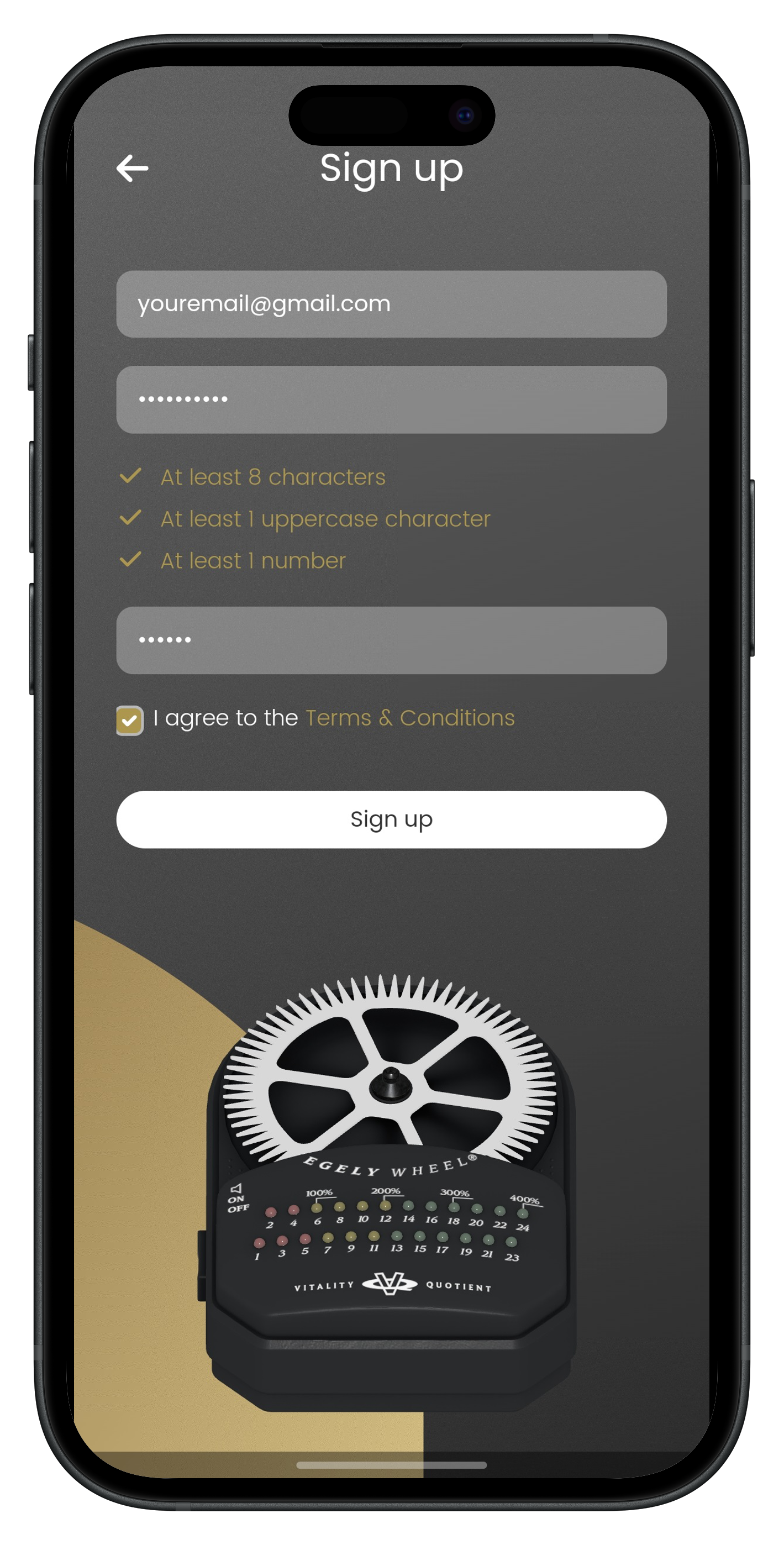
After launching the app for the first time, you’ll be prompted to create a new account. Tap on the “Register” button to begin the process. You’ll need to choose a unique username and enter your email address.
Make sure to use the same email address you provided when purchasing your Egely Wheel subscription—this is crucial for verifying your subscription within the app. Once you’ve filled in your details, agree to the terms and conditions, and tap “Submit.” The app will then send a confirmation email to the address you provided, containing a four-digit verification code needed to activate your account.
If you haven’t purchased a subscription yet or need to manage your existing one, you can do so anytime on our website. Using the same email across platforms ensures a seamless experience and access to all the app’s features.
![]()
![]()
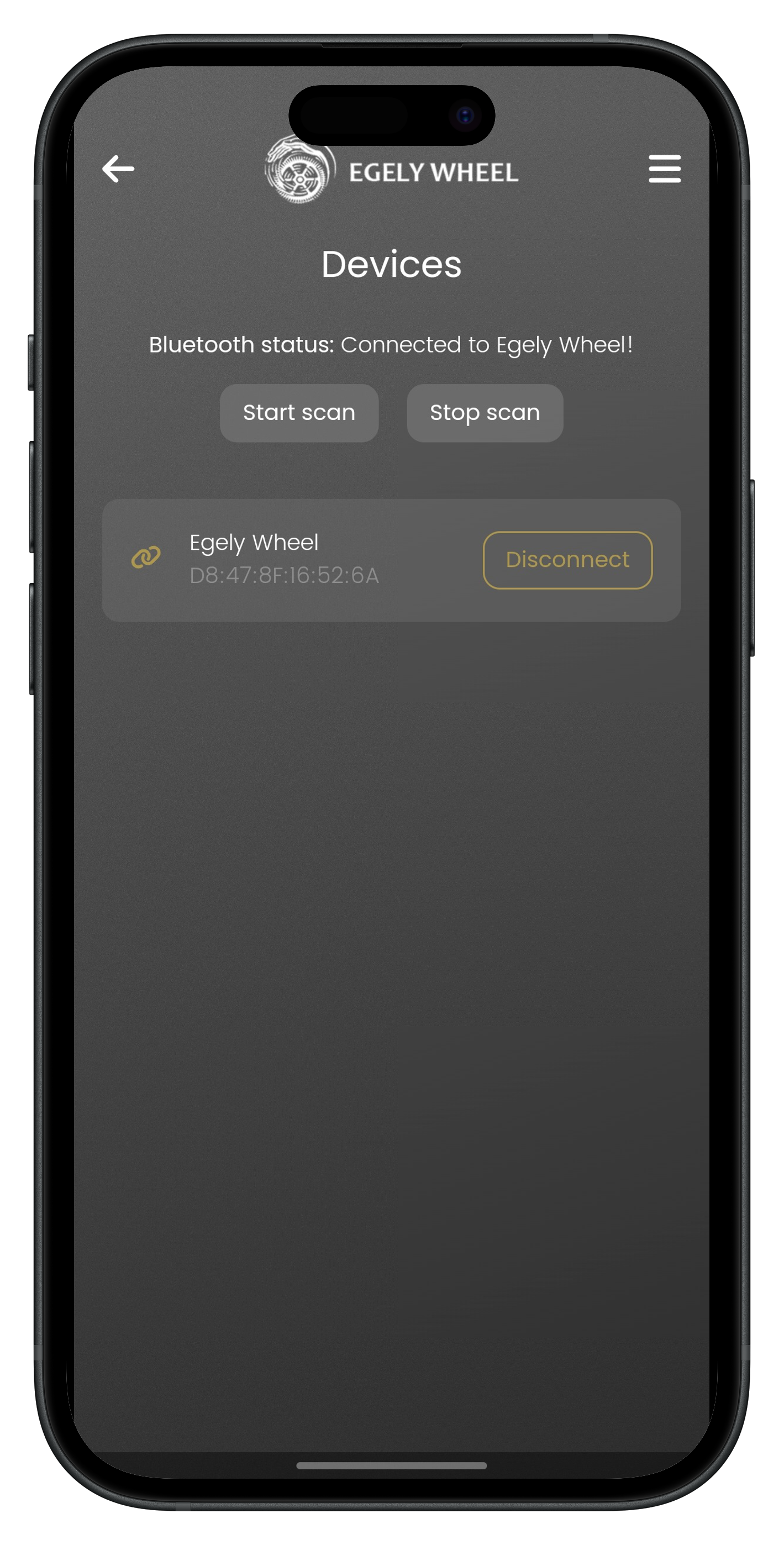
With your account verified, the next step is to connect your Egely Wheel device to the app for real-time vitality tracking.
First, ensure your device is powered on and compatible. Check the back of your device for the serial number; models with “B1” in the serial (e.g., “2B1242015“) support Bluetooth connectivity required by the app.
Enable Bluetooth on your smartphone through the settings menu. Open the EWR app, navigate to the main menu, and select “Devices.”
The app will search for nearby devices. When “Egely Wheel” appears, tap on it and press “Connect” to pair the device. This allows the app to receive data from your Egely Wheel.
If the app doesn’t detect your device, the battery might be weak. Always use a strong 9V battery to ensure a stable connection and accurate measurements.
Once connected, the app will display a confirmation message or show the device status as “Connected.” You’re now ready to start measuring your vitality using the EWR app with your Egely Wheel device.
![]()
![]()
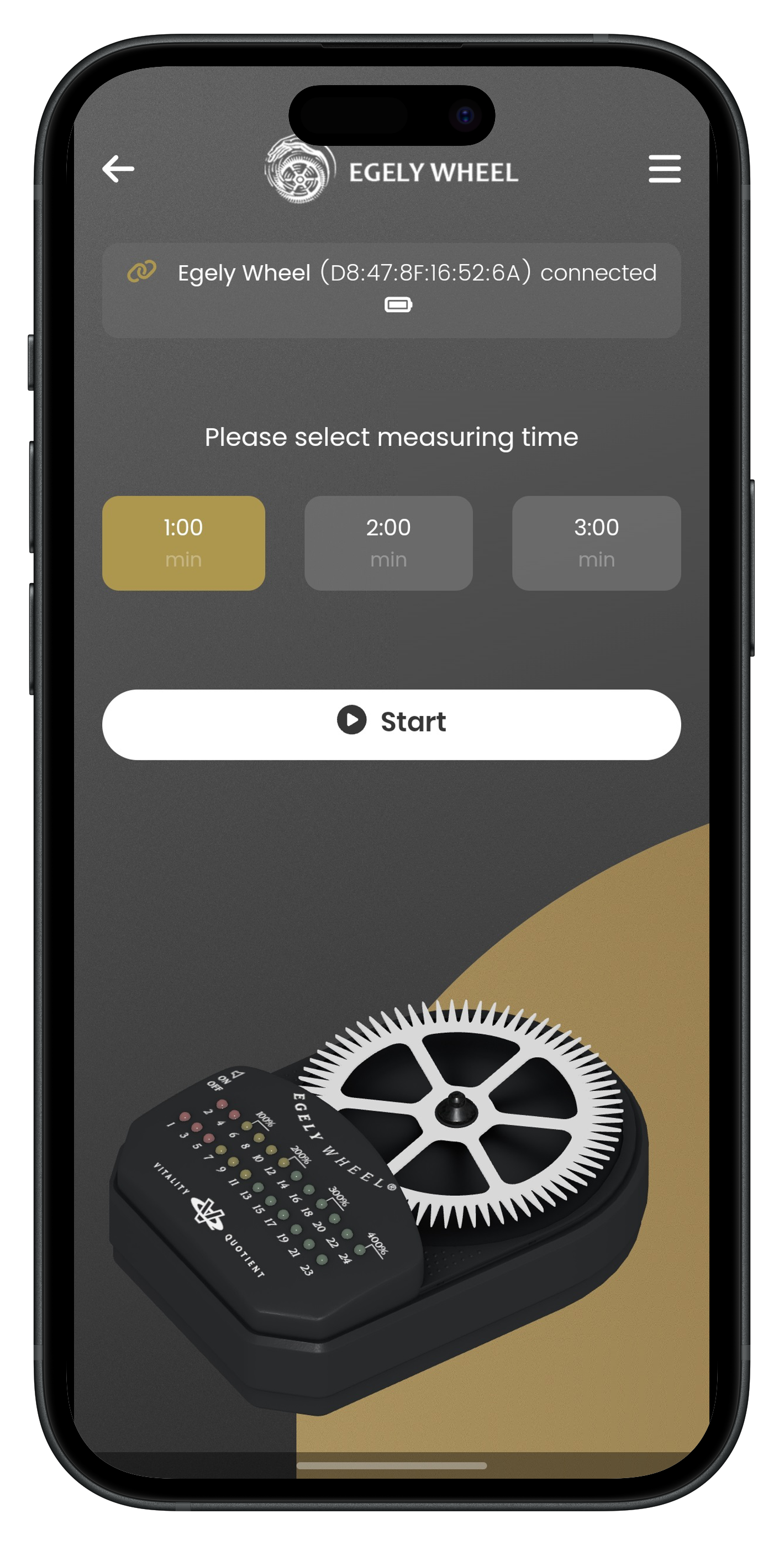
With your device connected, you’re ready to measure your vitality. Open the EWR app and tap the “Start Measuring” button. You’ll be given three measurement duration options: 1 minute, 2 minutes, or 3 minutes.
Select the duration that best fits your needs:
After choosing the desired duration, tap “Start” to begin the measurement. The Egely Wheel will start recording your vitality data in real-time. The app will display ongoing feedback during the session.
The measurement will automatically stop once the selected time has elapsed. You’re now ready to review your results and add labels or notes to personalize your data.
![]()
![]()
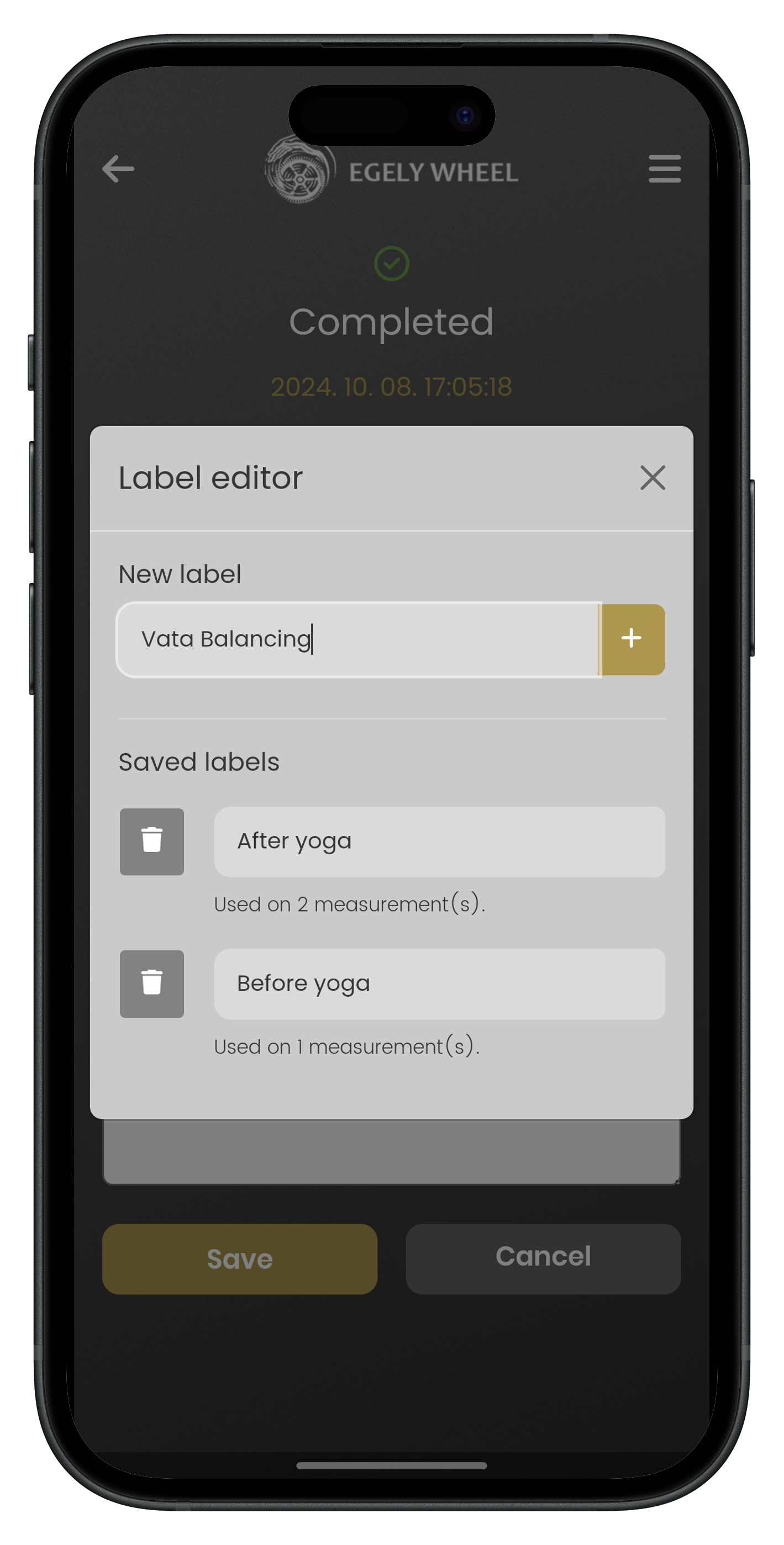
After completing a measurement, you have the opportunity to enrich your data by adding labels and notes. This is one of the most engaging features of the EWR app, allowing you to personalize your measurements and gain deeper insights into your vitality over time.
When the measurement concludes, the app will prompt you to add a label. Think of labels as tags or categories that help you organize and filter your measurements later. For instance, you might use labels like “Before Yoga,” “After Yoga,” or “Feeling Unwell.” If you’re following Ayurvedic practices, consider labels related to your treatments or routines, such as “Ayurveda Session,” “Vata Balancing,” or “Herbal Detox.” These labels enable you to track how specific activities or therapies impact your Vitality Quotient (VQ) scores.
Moreover, the Egely Wheel device can be shared with family and friends. If others are using the device, you can include their names in the label—for example, “Anna’s Measurement” or “Dad’s Evening Reading.” This way, everyone’s data remains organized, and you can compare vitality levels within your household or group.
In addition to labels, the notes section allows you to provide more context about the measurement. Here, you can jot down observations or circumstances that might have influenced the results. For example, “Slept only 5 hours last night,” “Stressful day at work,” or “Tried new breathing exercises.” If you’re exploring Ayurveda, you might note specifics like “After Abhyanga massage” or “Took Ashwagandha supplement.” These details can be invaluable when reviewing your history to identify patterns or correlations.
By consistently adding labels and notes, you’re not just collecting data—you’re building a personalized wellness journal. Over time, this practice can reveal insights into how different factors affect your vitality, helping you make informed decisions about your health and lifestyle.
![]()
![]()
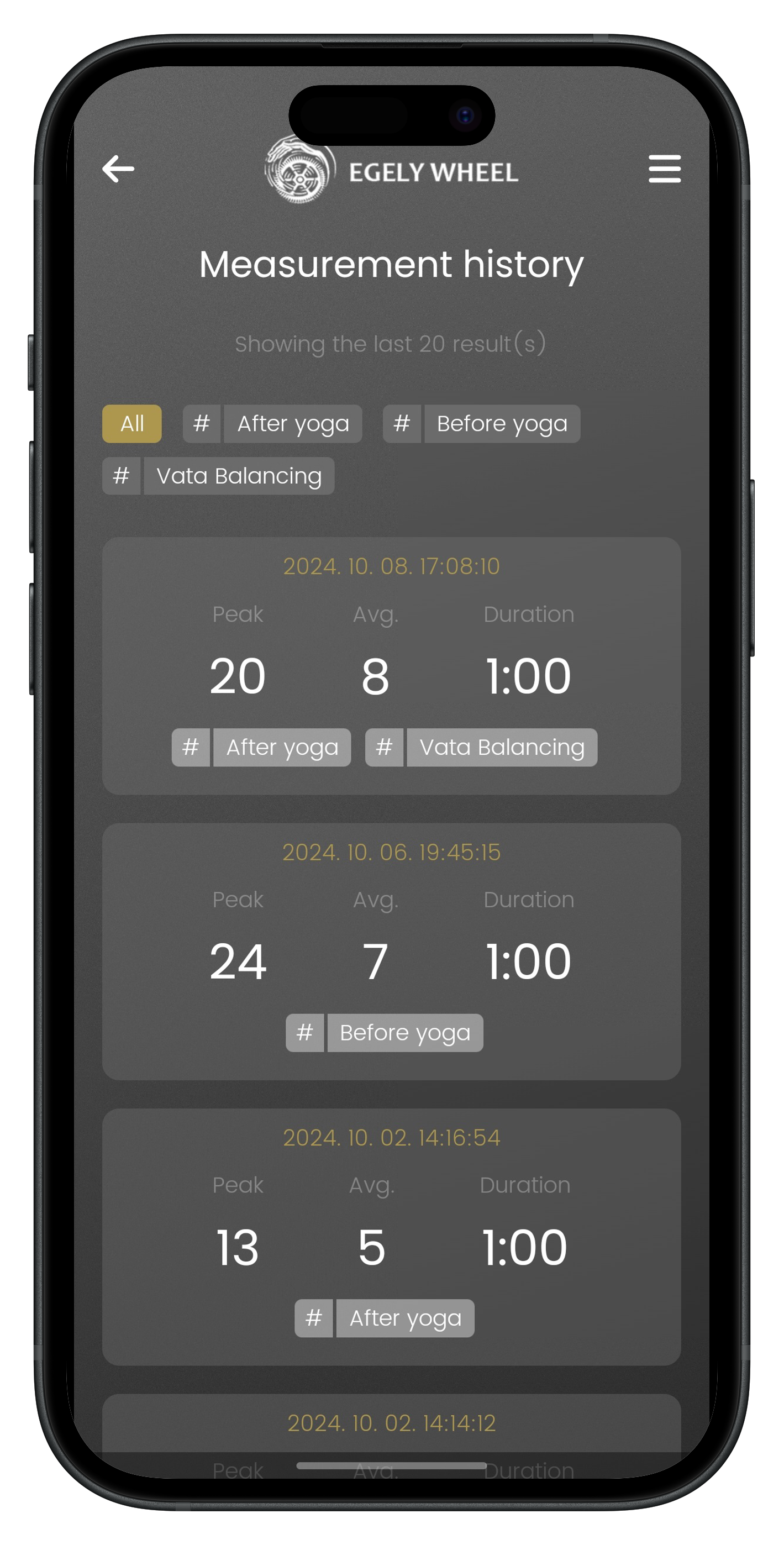
The “History” section in the EWR app allows you to review all your past measurements in an organized list format. Each entry displays essential details, making it easy to track and compare your vitality over time.
In this section, you’ll see each of your recorded measurements listed one after the other. For every measurement, the following information is provided:
This concise overview helps you quickly assess individual sessions and observe fluctuations in your vitality levels. You can tap on any measurement to view more details or to edit labels and notes if needed.
One of the powerful features of the history section is the ability to search and filter your measurements using the labels you’ve assigned. For example, you can filter to display only those measurements labeled “Before Meditation” or “Evening Routine.” This makes it effortless to compare how different activities or times of day affect your vitality.
![]()
![]()
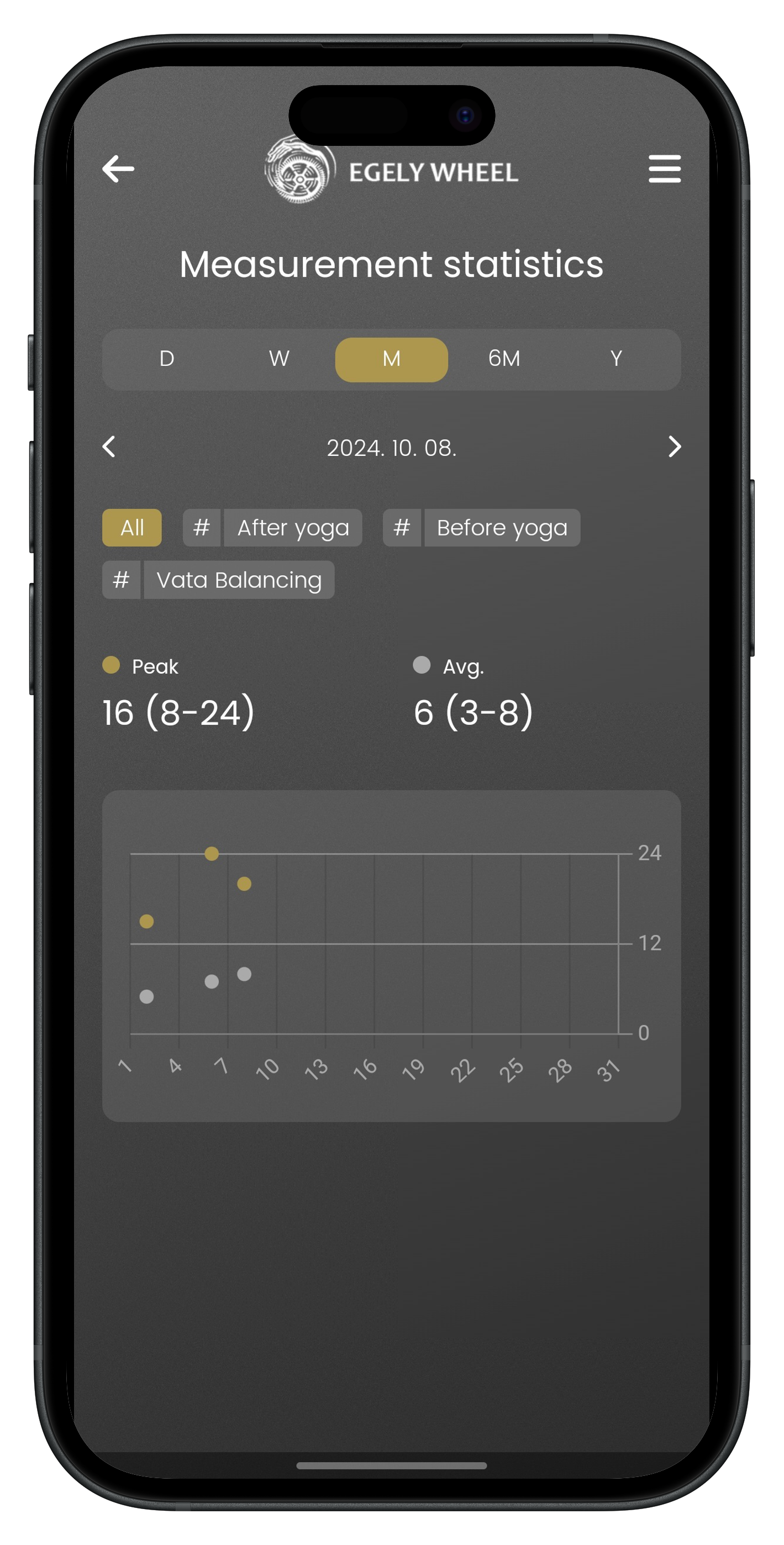
The “Measurement Statistics” feature in the EWR app provides a comprehensive overview of your vitality measurements over various time periods. This powerful tool allows you to visualize trends and patterns in your Vitality Quotient (VQ) by presenting your data in daily, weekly, monthly, six-month, and yearly charts.
In these statistics, your Peak VQ values are displayed in brown, while your Average VQ values are shown in gray. This color-coding makes it easy to distinguish between your highest vitality levels and your overall average performance at a glance. By observing these trends, you can gain insights into how your vitality fluctuates over time.
A standout feature of the Measurement Statistics is the ability to filter your data using the labels you’ve assigned to your measurements. For example, if you’ve been undergoing Ayurvedic treatments to improve your health, you can label those specific measurements as “Ayurveda Therapy“. By filtering the statistics with this label, you can observe how these treatments have influenced your VQ over time, especially if you were recovering from an illness.
Imagine you’ve started a new meditation practice labeled “Morning Meditation“. Over weeks or months, you might notice that both your Peak and Average VQ values are gradually increasing during sessions labeled this way. This indicates a positive impact on your vitality, validating the effectiveness of your new routine.
![]()
![]()
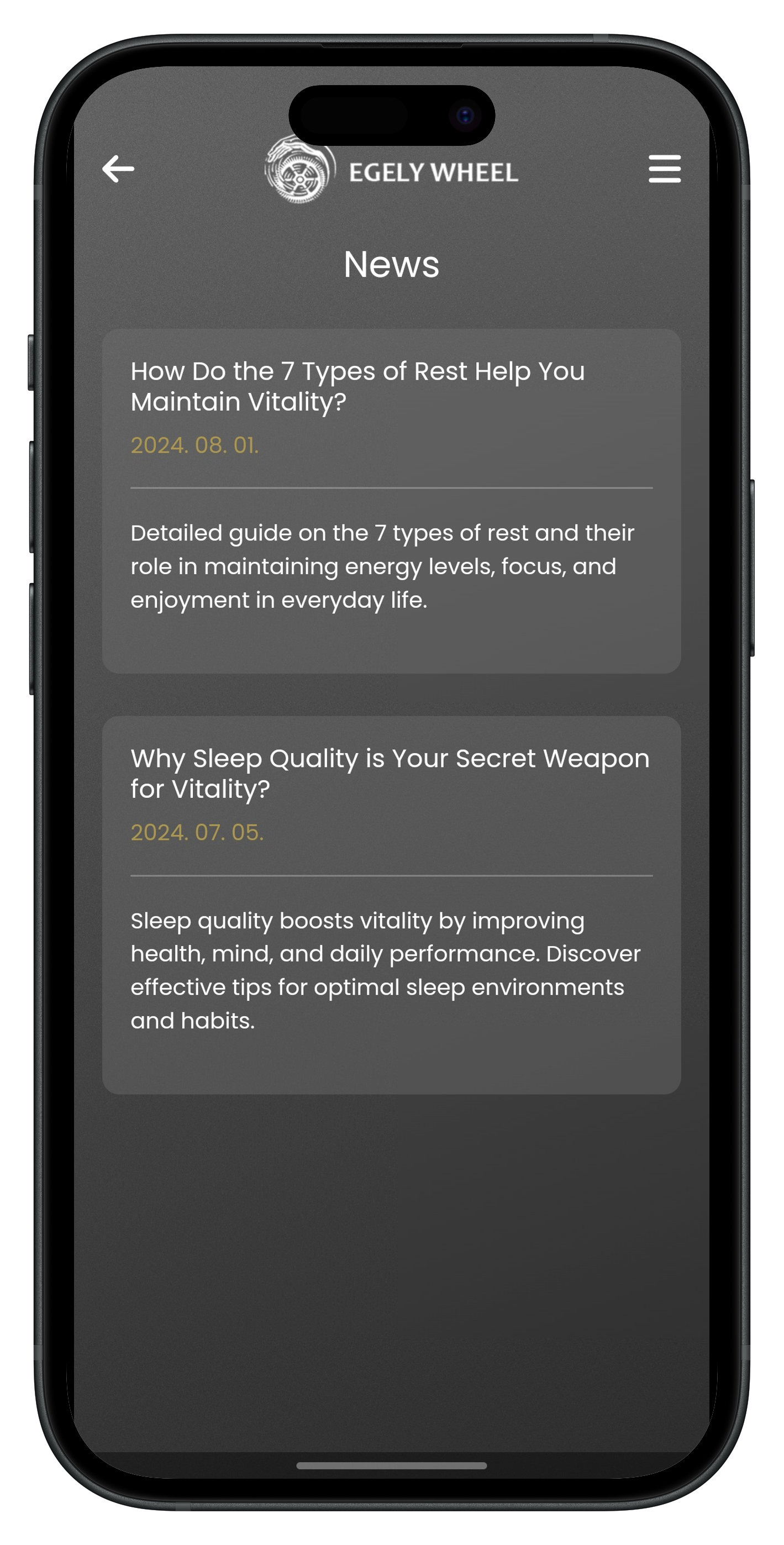
The “News” section in the EWR app keeps you informed with the latest articles, tips, and updates related to the Egely Wheel and vitality enhancement. Regularly updated content helps you stay engaged and learn new ways to maximize your well-being using the app.
By staying informed through the News section, you can apply new knowledge and techniques to your daily life, potentially leading to improvements in your vitality measurements. It’s an excellent resource for anyone looking to deepen their journey towards better health.
![]()
![]()
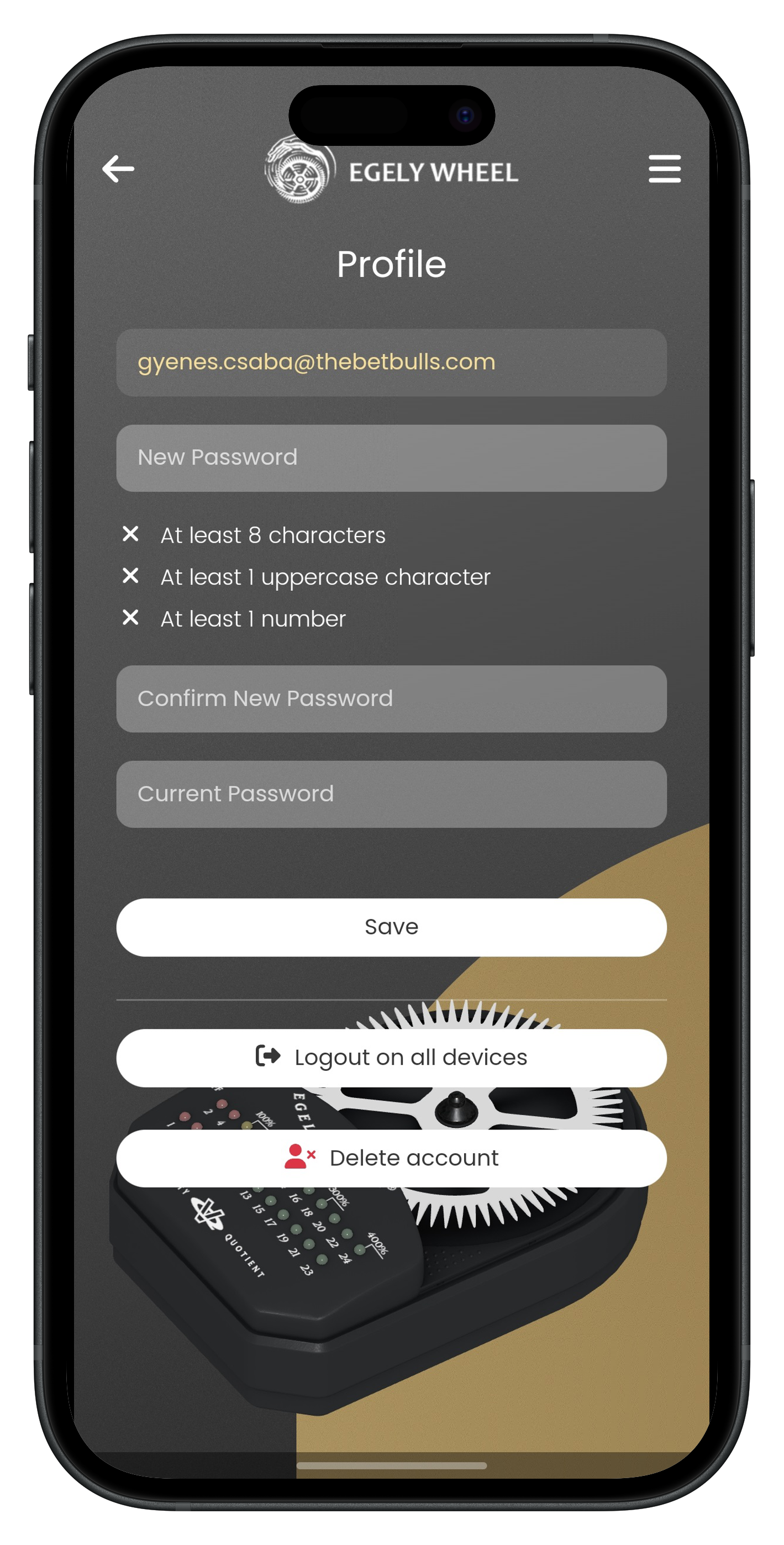
Within the Profile section, you have several options:
By regularly managing your profile, you ensure that your personal data is accurate and your account remains secure.
![]()